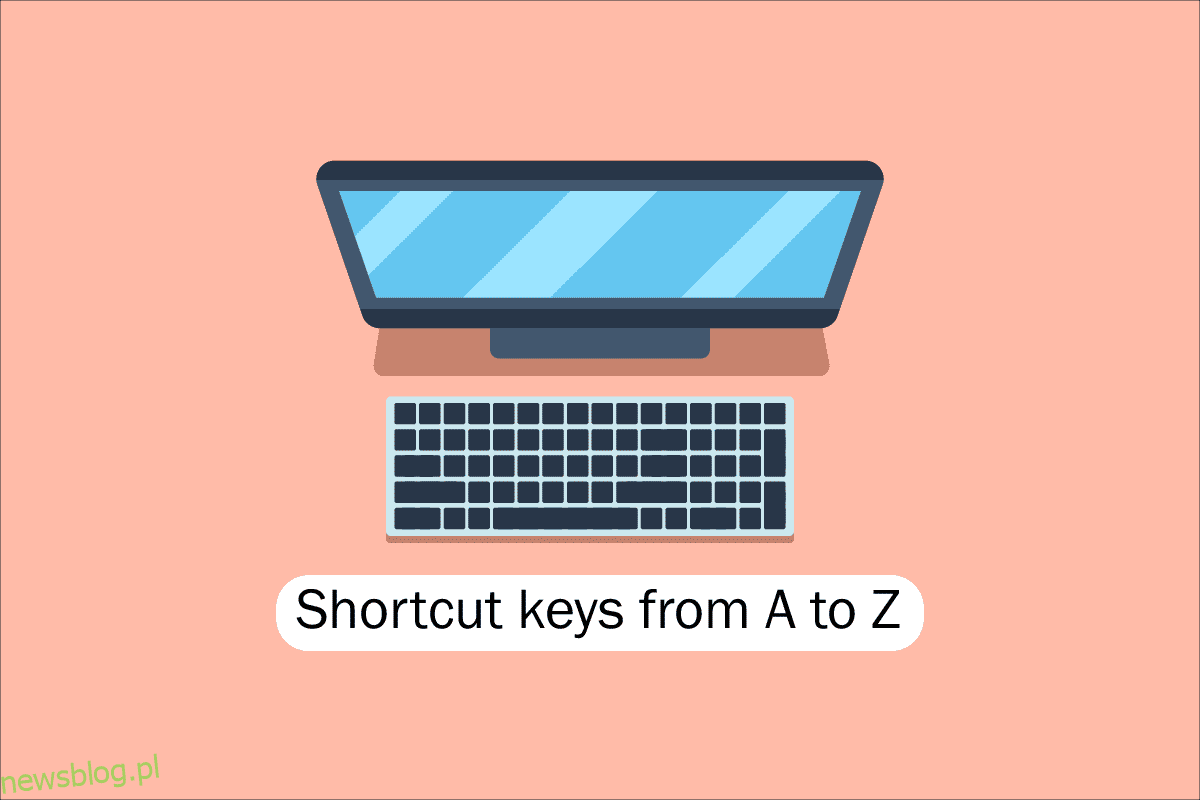Narzędzia na dzisiejszych komputerach, komputerach stacjonarnych i innych gadżetach są dla nas wszystkich korzystne. Jedną z kluczowych umiejętności potrzebnych do pracy z oprogramowaniem i aplikacjami komputerowymi jest nawigacja za pomocą klawiatury, aby ułatwić szybki dostęp do komputerów, laptopów itp. Zrozumienie skrótów klawiaturowych dla komputerów jest podstawowym wymogiem dla nerdów technicznych, takich jak my, dlatego dzisiaj przytoczymy wszystkie klawisze skrótów komputerów od A do Z dla szybszej i lepszej wydajności komputera. Miejmy nadzieję, że znasz już wielu z nich, ale niektóre z nich mogą być dla Ciebie zupełnie nowe. Odśwież swoją pamięć najlepszą kolekcją skrótów klawiaturowych komputera, ale wcześniej opiszmy, co mamy na myśli, gdy mówimy o klawiszach skrótów na komputerze dla tych, którzy mogą być nowsi lub trochę starzy.
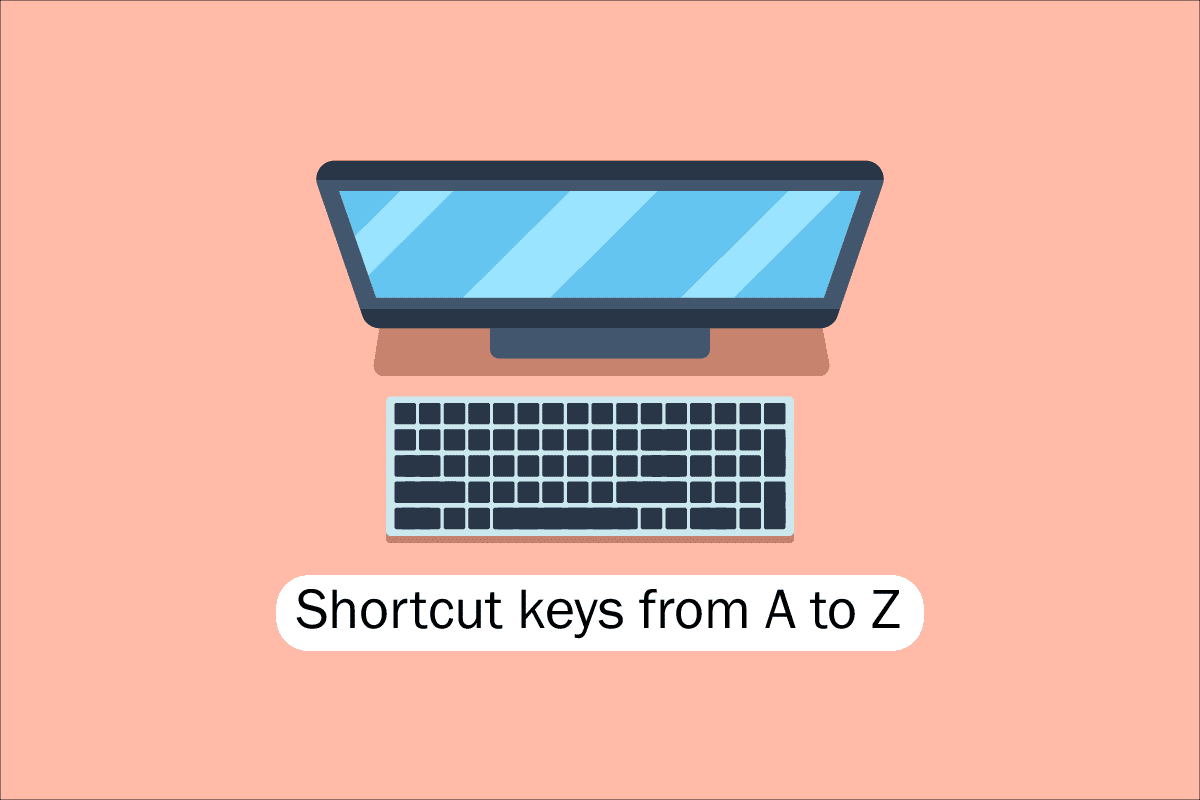
Spis treści:
Lista wszystkich klawiszy skrótów komputera
Aby nawigować i wykonywać zadania w oprogramowaniu komputerowym, klawisze skrótów pomagają zaoferować prostszy i szybszy sposób. Na komputerach zgodnych z IBM klawisz Alt, klawisz Command (dla użytkowników Apple), klawisz Ctrl lub klawisz Shift są używane w połączeniu z innym klawiszem do obsługi klawiszy skrótów. Włączenie klawisza modyfikującego, znaku plus i drugiego klawisza przy opisie skrótu jest de facto standardem branżowym. Innymi słowy, Ctrl + S nakazuje jednoczesne naciśnięcie i przytrzymanie Ctrl i klawisza S. Skanując w poszukiwaniu podkreślonych znaków w ich menu, możesz również znaleźć klawisze skrótów do znanych aplikacji. Możesz przejść do menu plików, naciskając klawisze Alt i F, jak widać na obrazku menu plików, który ma podkreślenie F w pliku. Aby wyświetlić podkreślone znaki w niektórych programach, użytkownik musi nacisnąć i przytrzymać klawisz Alt. Normalne funkcje Otwórz (Ctrl + O) i Zapisz (Ctrl + S) mają przypisane klawisze skrótów, jak pokazano na powyższym rysunku. Klawisze skrótów są współdzielone przez wiele programów, które odkryjesz, gdy zaczniesz je zapamiętywać. Teraz, gdy znamy już podstawy, przejdźmy do listy klawiszy skrótów na klawiaturze komputera.
1. Popularne skróty klawiaturowe
Lista popularnych skrótów klawiaturowych komputera znajduje się poniżej.

-
Alt + F – Opcje menu Plik w bieżącym programie.
-
Alt + E – Otwórz opcje edycji w bieżącym programie.
-
Alt + Tab – Przełączanie między otwartymi programami.
-
F1 – Wyświetl informacje pomocy (F1 jest używany przez prawie każdy program Windows do wyświetlania pomocy).
-
F2 – Zmień nazwę wybranego pliku.
-
F5 – Odśwież bieżące okno programu.
-
Ctrl + D – Dodaj zakładkę do bieżącej strony w większości przeglądarek internetowych.
-
Ctrl + N – Utwórz nowy lub pusty dokument w jakimś oprogramowaniu lub otwórz nową kartę w większości przeglądarek internetowych.
-
Ctrl + O – Otwórz plik w bieżącym oprogramowaniu.
-
Ctrl + A – Zaznacz cały tekst.
-
Ctrl + B – Zmień zaznaczony tekst na pogrubiony.
-
Ctrl + I – Zmień zaznaczony tekst na kursywę.
-
Ctrl + U – Zmień zaznaczony tekst na podkreślenie.
-
Ctrl + F – Otwórz okno wyszukiwania dla bieżącego dokumentu lub okna.
-
Ctrl + S – Zapisz bieżący plik dokumentu.
-
Ctrl + X – Wytnij wybrany element.
-
Shift + Del – Wytnij wybrany element.
-
Ctrl + C – Skopiuj wybrany element.
-
Ctrl + Ins – Skopiuj wybrany element.
-
Ctrl + V – Wklej
-
Shift + Ins – Wklej
-
Ctrl + Y – Ponów ostatnią akcję.
-
Ctrl + Z – Cofnij ostatnią akcję.
-
Ctrl + K – Wstaw hiperłącze dla zaznaczonego tekstu.
-
Ctrl + P – Wydrukuj bieżącą stronę lub dokument.
-
Home – Przejdź na początek bieżącej linii.
-
Ctrl + Home – Przejdź na początek dokumentu.
-
Koniec — przejdź na koniec bieżącej linii.
-
Ctrl + End – przejdź na koniec dokumentu.
-
Shift + Home – Zaznacz od aktualnej pozycji do początku linii.
-
Shift + End – podświetlanie od bieżącej pozycji do końca linii.
-
Ctrl + strzałka w lewo – przesuń jedno słowo w lewo na raz.
-
Ctrl + Strzałka w prawo – Przesuń jedno słowo w prawo na raz.
-
Ctrl + Esc – Otwórz menu Start.
-
Ctrl + Shift + Esc – Otwórz Menedżera zadań Windows.
-
Alt + F4 – Zamknij aktualnie aktywny program.
-
Alt + Enter – Otwórz właściwości wybranego elementu (plik, folder, skrót itp.).
-
Klawisz Windows + L – Zablokuj komputer, wymagając podania hasła w celu ponownego uzyskania dostępu.
-
Klawisz Windows + X – dostęp do menu zadań użytkownika zaawansowanego w systemie Windows 8 i Windows 10.
-
Klawisz Windows + strzałka w dół – Zminimalizuj aktywne okno programu.
-
Klawisz Windows + strzałka w górę – maksymalizuj aktywne okno programu.
2. Klawisze skrótów znaków specjalnych
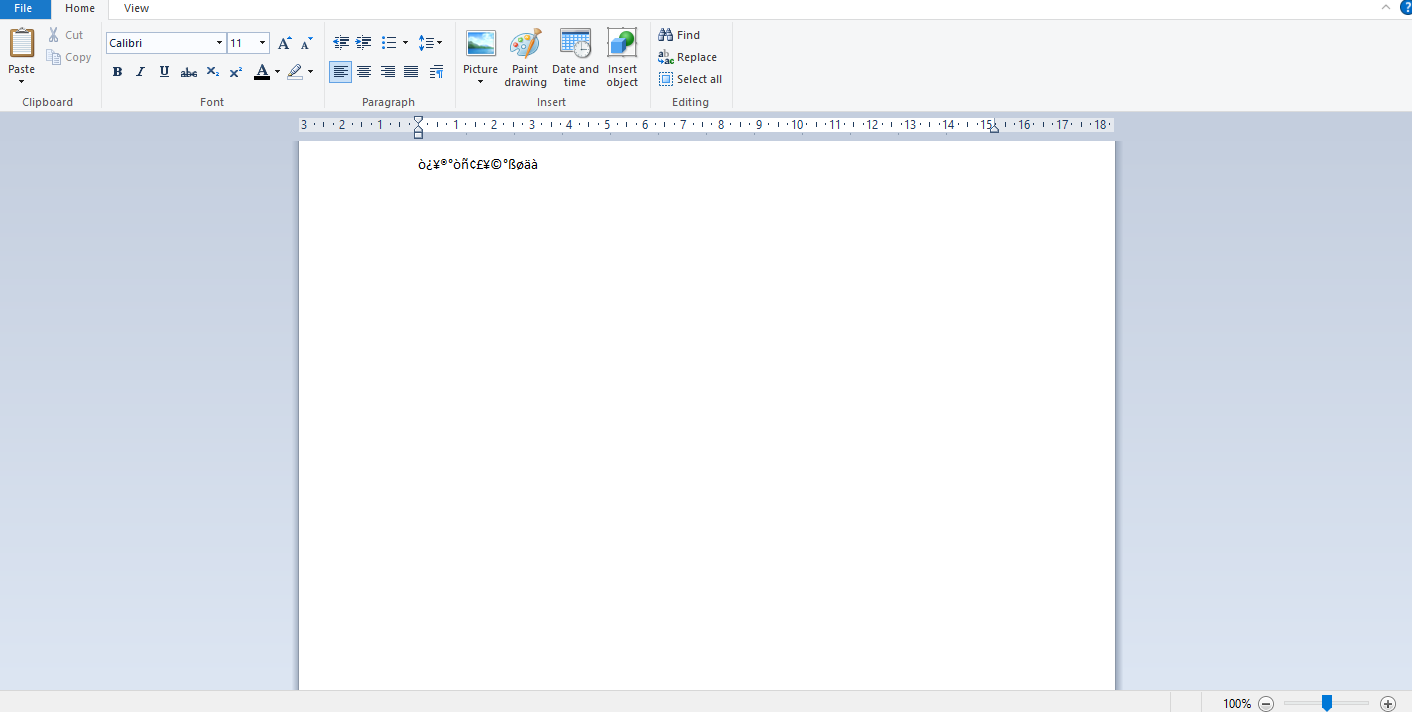
Poniżej wymieniliśmy wszystkie klawisze skrótów komputera, aby wstawić odpowiednie znaki specjalne.
-
Alt + 0224 – à
-
Alt + 0232 – è
-
Alt + 0236 –
-
Alt + 0242 – ò
-
Alt + 0241 – ń
-
Alt + 0228 – ä
-
Alt + 0246 – ö
-
Alt + 0252 – ü
-
Alt + 0248 – ø
-
Alt + 0223 – ß
-
Alt + 0198 –
-
Alt + 0231 – ç
-
Alt + 0191 – ¿
-
Alt + 0176 – ° (symbol stopnia)
-
Alt + 0177 – ± (symbol plus/minus)
-
Alt + 0153 – ™
-
Alt + 0169 – ©
-
Alt + 0174 – ®
-
Alt + 0128 – € (waluta euro)
-
Alt + 0162 – ¢ (symbol centa)
-
Alt + 0163 – £ (funt brytyjski)
-
Alt + 0165 – ¥ (japońska waluta jen)
3. Klawisze skrótów Windows
Oto lista wszystkich klawiszy skrótów komputera z systemem Windows.
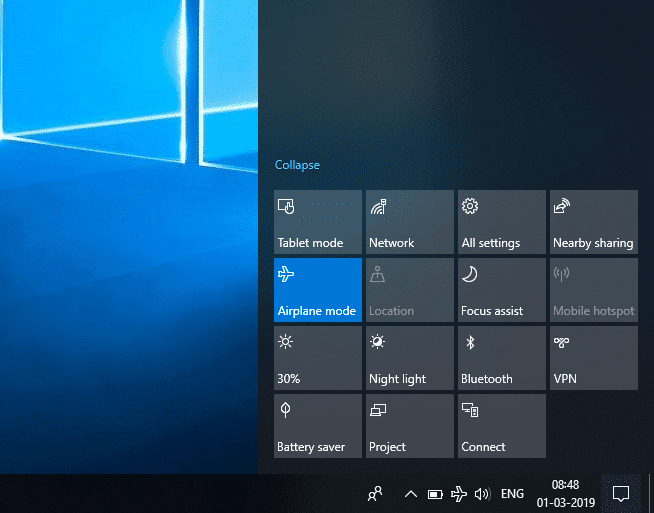
-
Klawisz Windows — otwieranie lub zamykanie menu Start.
-
Klawisz Windows + A – Otwórz Centrum akcji.
-
Klawisz Windows + C – Otwórz Cortanę w trybie słuchania.
-
Klawisz Windows + D – Wyświetl lub ukryj pulpit.
-
Klawisz Windows + E – Otwórz Eksplorator plików.
-
Klawisz Windows + G – Otwórz pasek gier, gdy gra jest otwarta.
-
Klawisz Windows + H – Otwórz zaklęcie udostępniania.
-
Klawisz Windows + I – Otwórz Ustawienia.
-
Klawisz Windows + K – Otwórz szybką akcję Połącz.
-
Klawisz Windows + L – Zablokuj komputer lub przełącz konta.
-
Klawisz Windows + M – Zminimalizuj wszystkie okna.
-
Klawisz Windows + R – Otwórz okno dialogowe Uruchom.
-
Klawisz Windows + S – Otwórz wyszukiwanie.
-
Klawisz Windows + U – Otwórz Centrum ułatwień dostępu.
-
Klawisz Windows + X – Otwórz menu szybkiego łącza.
-
Klawisz Windows + numer – otwórz aplikację przypiętą do paska zadań w pozycji wskazanej przez numer.
-
Klawisz Windows + klawisz strzałki w lewo – Przyciągnij okna aplikacji w lewo.
-
Klawisz Windows + klawisz strzałki w prawo – Przyciągnij okna aplikacji w prawo.
-
Klawisz Windows + klawisz strzałki w górę – maksymalizuj okna aplikacji.
-
Klawisz Windows + klawisz strzałki w dół – Minimalizuj okna aplikacji.
-
Klawisz Windows + przecinek – tymczasowo zerknij na pulpit.
-
Klawisz Windows + Ctrl + D – Dodaj wirtualny pulpit.
-
Klawisz Windows + Ctrl + strzałka w lewo lub w prawo – przełączanie między wirtualnymi pulpitami.
-
Klawisz Windows + Ctrl + F4 – Zamknij bieżący pulpit wirtualny.
-
Klawisz Windows + Enter – Otwórz Narratora.
-
Klawisz Windows + Home – Zminimalizuj wszystko oprócz aktywnego okna pulpitu (przywraca wszystkie okna po drugim pociągnięciu).
-
Klawisz Windows + PrtScn – Zrób zrzut ekranu i zapisz go w folderze Zrzuty ekranu.
-
Klawisz Windows + Shift + strzałka w górę – rozciągnij okno pulpitu na górę i dół ekranu.
-
Klawisz Windows + Tab – Otwórz widok zadań.
-
Klawisz Windows + klawisz plus (+) – Powiększanie za pomocą lupy.
-
Klawisz Windows + klawisz kreski (-) – pomniejszanie za pomocą lupy.
-
Ctrl + Shift + Esc – Otwórz Menedżera zadań.
-
Alt + Tab – przełączaj się między otwartymi aplikacjami.
-
Alt + klawisz strzałki w lewo – Wróć.
-
Alt + Strzałka w prawo – Idź do przodu.
-
Alt + Page Up – przejdź o jeden ekran w górę.
-
Alt + Page down – przejście o jeden ekran w dół.
-
Ctrl + Alt + Tab – Wyświetl otwarte aplikacje
-
Ctrl + C – Skopiuj wybrane elementy do schowka.
-
Ctrl + X – Wytnij wybrane elementy.
-
Ctrl + V – Wklej zawartość ze schowka.
-
Ctrl + A – Zaznacz całą zawartość.
-
Ctrl + Z – Cofnij akcję.
-
Ctrl + Y – Ponów czynność.
-
Ctrl + D – Usuń wybrany element i przenieś go do Kosza.
-
Ctrl + Esc – otwórz menu Start.
-
Ctrl + Shift – Przełącz układ klawiatury.
-
Ctrl + Shift + Esc – Otwórz Menedżera zadań.
-
Ctrl + F4 – Zamknij aktywne okno.
-
Koniec – wyświetla dolną część aktywnego okna)
-
Strona główna – wyświetla górną część aktywnego okna)
-
Num lock + znak gwiazdki
-
– Wyświetl wszystkie podfoldery znajdujące się w wybranym folderze
Num lock + znak plus (+) – wyświetla zawartość wybranego folderu
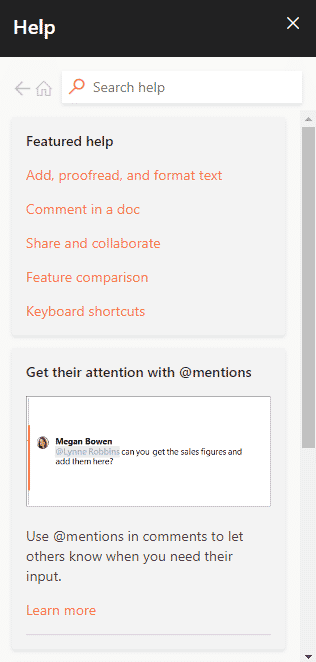
4. Skróty klawiszowe F1 – F12
Skrót klawiaturowy komputera Klawisze funkcyjne są wymienione poniżej.
- Klawisz F1
- Praktycznie w każdym oprogramowaniu służy do uruchomienia okna pomocy.
- W ten sposób można również uzyskać dostęp do systemu BIOS lub CMOS. Korzystanie z innych klawiszy, takich jak F2, F10, Delete i Esc na niektórych komputerach, umożliwia dostęp do konfiguracji systemu BIOS.
Centrum pomocy i wsparcia systemu Microsoft Windows pojawi się po naciśnięciu klawisza Window + F1.
- Klawisz F2
- Służy do zmiany nazwy ikony, pliku lub folderu wybranego przez użytkownika w systemie Microsoft Windows.
Jest dalej używany do uzyskania dostępu do konfiguracji CMOS.
Klawisz F3
Otwiera funkcję wyszukiwania w wielu programach.
Klawisz F4
Otwiera okno wyszukiwania w systemie Windows XP i Excel.
- Klawisz F5
- Odśwież pulpit, okno, stronę dokumentu lub stronę internetową otwartą z przodu.
Cała strona jest pobierana ponownie, gdy naciśniesz jednocześnie klawisze Ctrl + F5 lub Shift + F5 w przeglądarce internetowej.
- Klawisz F6
- Przeglądarki internetowe, takie jak Internet Explorer, Mozilla Firefox, Google Chrome itp., pozwalają użytkownikom przenieść wskaźnik na pasek adresu.
Zmniejsza głośność głośników laptopa (w niektórych laptopach).
Klawisz F7
Zwiększa głośność głośników w niektórych laptopach.
- Klawisz F8
- Otwiera menu startowe systemu Windows, które jest zwykle używane do uzyskiwania dostępu do trybu awaryjnego systemu Windows.
Niektóre komputery mogą również w ten sposób uzyskać dostęp do systemu odzyskiwania systemu Windows, chociaż mogą do tego potrzebować instalacyjnej płyty CD z systemem Windows.
Klawisz F9
Służy do uzyskiwania dostępu do paska narzędzi Pomiary w programie Quark 5.0.
- Klawisz F10
- W systemach Compaq, HP i Sony umożliwia użytkownikom dostęp do ukrytej partycji odzyskiwania.
- W niektórych systemach użytkownicy mogą przejść do konfiguracji CMOS.
Niektóre laptopy mogą również wykorzystywać go do zwiększania jasności ekranów.
Klawisz F11
Umożliwia dostęp do ukrytej partycji odzyskiwania na komputerach eMachines, Gateway i Lenovo.
- Klawisz F12
- Uruchom narzędzie do debugowania przeglądarki lub Firebug.
Wyświetla listę urządzeń rozruchowych komputera podczas uruchamiania.
5. Klawisze skrótów MS Word
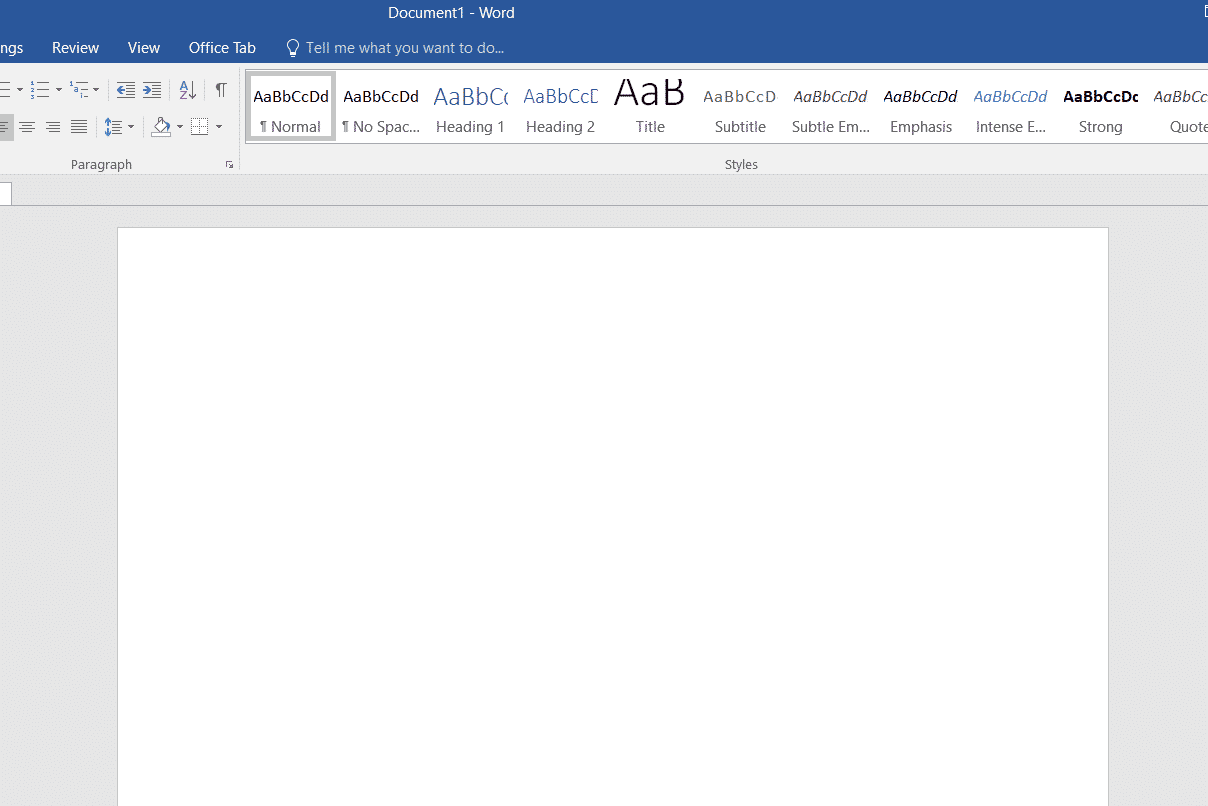
-
Wszystkie klawisze skrótów komputera w programie Microsoft Word są wymienione poniżej.
-
Ctrl + B – zaznaczenie pogrubioną czcionką
-
Ctrl + C – Skopiuj zaznaczony tekst
-
Ctrl + X – Wytnij zaznaczony tekst
-
Ctrl + N – Otwórz nowy/pusty dokument
-
Ctrl + O – Otwórz opcje
-
Ctrl + P – Otwórz okno drukowania
-
Ctrl + F – Otwórz okno wyszukiwania
-
Ctrl + I – zaznacz zaznaczoną kursywą
-
Ctrl + K – wstaw link
-
Ctrl + U – Podkreśl podświetlony wybór
-
Ctrl + V – Wklej
-
Ctrl + G – Znajdź i zamień opcje
-
Ctrl + H – Znajdź i zamień opcje
-
Ctrl + J – Wyjustuj wyrównanie akapitu
-
Ctrl + L – Wyrównaj zaznaczony tekst lub linię do lewej
-
Ctrl + Q – wyrównaj zaznaczony akapit do lewej
-
Ctrl + E – Wyrównaj zaznaczony tekst lub linię do środka
-
Ctrl + R – Wyrównaj zaznaczony tekst lub linię do prawej
-
Ctrl + M – wcięcie akapitu
-
Ctrl + T – wiszące wcięcie
-
Ctrl + D – Opcje czcionek
-
Ctrl + Shift + F – Zmień czcionkę
-
Ctrl + Shift + > – Zwiększ zaznaczoną czcionkę +1
-
Ctrl + ]– Zwiększ zaznaczoną czcionkę +1 [ – Decrease selected font -1
- Ctrl + Shift + * – View or hide non printing characters
- Ctrl + (Left arrow) – Move one word to the left
- Ctrl + (Right arrow) – Move one word to the right
- Ctrl + (Up arrow) – Move to the beginning of the line or paragraph
- Ctrl + (Down arrow) – Move to the end of the paragraph
- Ctrl + Del – Delete the word to the right of the cursor
- Ctrl + Backspace – Delete the word to the left of the cursor
- Ctrl + End – Move the cursor to the end of the document
- Ctrl + Home – Move the cursor to the beginning of the document
- Ctrl + Space – Reset highlighted text to the default font
- Ctrl + 1 – Single-space lines
- Ctrl + 2 – Double-space lines
- Ctrl + 5 – 1.5-line spacing
- Ctrl + Alt + 1 – Change text to heading 1
- Ctrl + Alt + 2 – Change text to heading 2
- Ctrl + Alt + 3 – Change text to heading 3
- Shift + F3 – Change the case of the selected text
- Shift + Insert – Paste
- F4 – Repeat the last action performed (Word 2000+)
- F7 – Spell check selected text and/or document
- Shift + F7 – Activate the thesaurus
- F12 – Save as
- Ctrl + S – Save
- Shift + F12 – Save
- Alt + Shift + D – Insert the current date
- Alt + Shift + T – Insert the current time
- Ctrl + W – Close document
- Ctrl + Equal sign (=) – Set chosen text as a subscript.
- Ctrl + Shift + Equal sign (=) – Set chosen text as superscript.
6. MS Powerpoint Shortcut Keys
Computer keyboard shortcut keys for Microsoft Powerpoint is listed below.

- Ctrl + Shift + < – Reduce the font size of the selected text by one size.
- CTRL + G – Group things together
- Ctrl + M – Create a new slide just after your chosen slide.
- CTRL + D – Create a duplicate of your current slide.
- Esc – Exit the ongoing slide show and it will redirect you to the earlier live view.
- Ctrl + K – Enter a hyperlink.
- Ctrl + Shift + > – Maximize the font size of the selected text by one size.
- F5 – Start the presentation from the initial slide.
- Ctrl + N – These commands are used in a different Powerpoint software window, to create a new, blank slide.
7. MS Excel Shortcut Keys
Following is all Shortcut keys of Computer in Microsoft Excel.
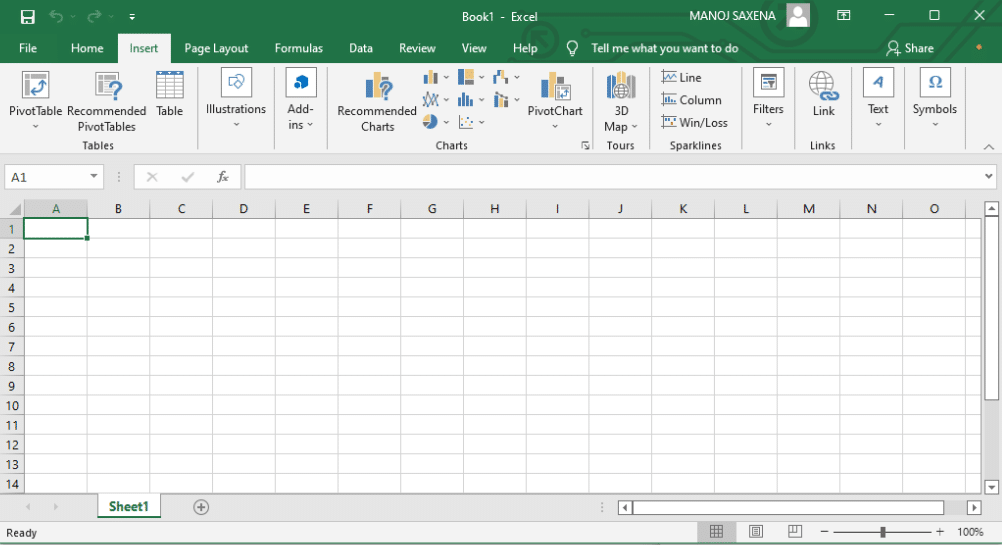
- Alt + Shift + F1 – When you want to insert new worksheet use these keys together
- Shift + F3 – With the help of these keys, you can open the MS-Excel formula window
- Shift + F5 – When you press these keys together it will open the search box
- F11 – The F11 key is used to create a chart in MS-Excel
- Ctrl + Shift +; – With the help of these keys, you can enter the current time
- Ctrl +; – Use these keys together to enter the current date
- Ctrl + K – When you want to Insert a link, you can use these keys together
- Ctrl + F – These keys are used to open find and replace options in MS-Excel
- Ctrl + G – Use these keys together to open go-to options
- Ctrl + B – When you press these keys together it will bolden the highlighted selection.
- F2 – When you want to edit the selected cell using this key
- F5 – With the help of this key, you can go to a specific cell
- F7 – With the help of this key, you can check the spelling of selected text
- Ctrl + I – These commands are used to Italicize highlighted selection.
- Ctrl + Space – Use these keys together to select the entire column
- Shift + Space – Use these keys together to select the entire row
- Ctrl + W – Use these keys together to close the document
- Ctrl + H – Use these keys to open find and replace options
- Ctrl + U – With help of these keys, you can underline highlighted text.
- Ctrl + Y – With help of these keys, you can underline highlighted text.
- Ctrl + Z – With the help of these keys, you can undo the last deleted action
- Ctrl + F9 – Use these keys to minimize a current window in MS-Excel
- Ctrl + F10 – Use these keys to maximize the currently selected window in MS-Excel
- Ctrl + Tab – With the help of these keys, you can move between two or more open MS-Excel files
- Alt + Equals sign (=) – With the help of these keys, you can initiate the formula to add all of the above cells
- Ctrl + – With the use of these keys together you can insert the value in the current cell from the above cell.
- Ctrl + (Right arrow) – With the help of these keys, you can jump on to the next section of text
- Ctrl + O – Use these keys to open options in MS-Excel
- Ctrl + N – Use these keys together to open the document in MS-Excel
- Ctrl + P – Use these keys together to open the print dialogue box in MS-Excel
8. Internet Explorer Shortcut Keys
Following is the list of computer keyboard shortcut keys for Internet Explorer.
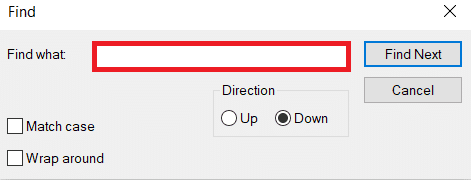
- CTRL + B – Open the Organize Favorites dialog box
- CTRL + E – Open the Search bar
- CTRL + F – Start the Find utility
- CTRL + H – Open the History bar
- CTRL + I – Open the Favorites bar
- CTRL + L – Open the Open dialog box
- CTRL + N – Start another instance of the browser with the same Web address
- CTRL + O – Open the Open dialog box, the same as CTRL+L
- CTRL + P – Open the Print dialog box
- CTRL + R – Update the current Web page
- CTRL + W – Close the current window
9. Mac Shortcut Keys
Below we have listed all Shortcut keys of Mac Computer.
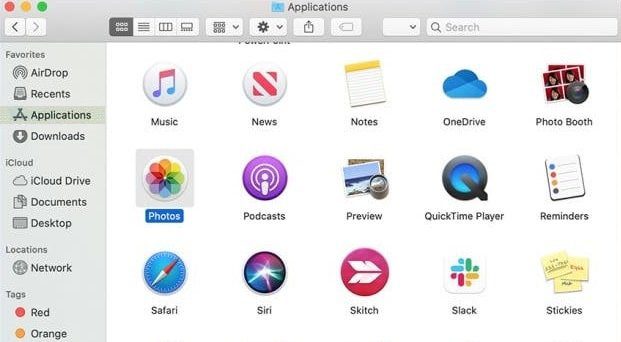
- Command-X – Cut the selected item and copy it to the Clipboard.
- Command-C – Copy the selected item to the Clipboard.
- Command-V – Paste the contents of the Clipboard into the current document or app.
- Command-Z – Undo the previous command. Press Command-Shift-Z to redo.
- Command-A – Select all items.
- Command-F – Open a Find window, or find items in a document.
- Command-G – Find the next occurrence of the item you’re searching for. Command-Shift-G – Find the previous occurrence.
- Command-H – Hide the windows of the front app. Press Command-Option-H to view the front app but hide all other apps.
- Command-M – Minimize the front window to the Dock. Press Command-Option-M to minimize all windows of the front app.
- Command-N – Open a new document or window.
- Command-O – Open the selected item, or open a dialog to select a file to open.
- Command-P – Print the current document.
- Command-S – Save the current document.
- Command-W – Close the front window. Press Command-Option-W to close all windows of the app.
- Command-Q – Quit the current app.
- Command-Option-Esc – Choose an app to Force Quit.
- Command-Tab – Switch to the next most recently used app among your open apps.
- Open Apple + Down – Opens the selected icon.
- Open Apple + Shift + Up Arrow – Used to direct the input focus to the desktop level.
- Open Apple + L – Make an alias.
- Open Apple + R – Show the original item.
- Open Apple +? – Mac help.
- Open Apple + E – Eject
- Up arrow – Used to select the icon above the one currently highlighted.
- Down arrow – Used to select the icon below the one currently highlighted.
- Tab – Highlight the next icon inside the folder, in alphabetical order.
- Shift + Tab – Highlight the previous icon inside the folder, in alphabetical order.
- Left arrow – Used when viewing by the icon to select the icon to the left of the one highlighted.
- Right arrow – Used when viewing by the icon to select the icon to the right of the one highlighted.
- Shift + Click – Select the icon and add it to the set of those selected.
- Open Apple + T – Add to favorites.
- Command + J – Justify the text to the screen
10. Linux Shortcut Keys

Following are computer keyboard shortcut keys for Linux OS.
- Ctrl + C – Copy any highlighted text, image, or some other object to the clipboard.
- Ctrl + V – Paste copied text, image, or some other object from the clipboard.
- Ctrl + X – Cut highlighted text, image, or some other object.
- Ctrl + S – Save the currently opened file.
- Ctrl + N – Create a new file.
- Ctrl + Z – Undo the last action.
- Ctrl + Q – Quit the application in focus.
- Ctrl + Alt + F1 to F6 – Switch to a virtual console.
- Ctrl + Alt + F7 – Switch to the first graphical terminal.
11. Cinnamon Shortcut Keys (Linux Mint)
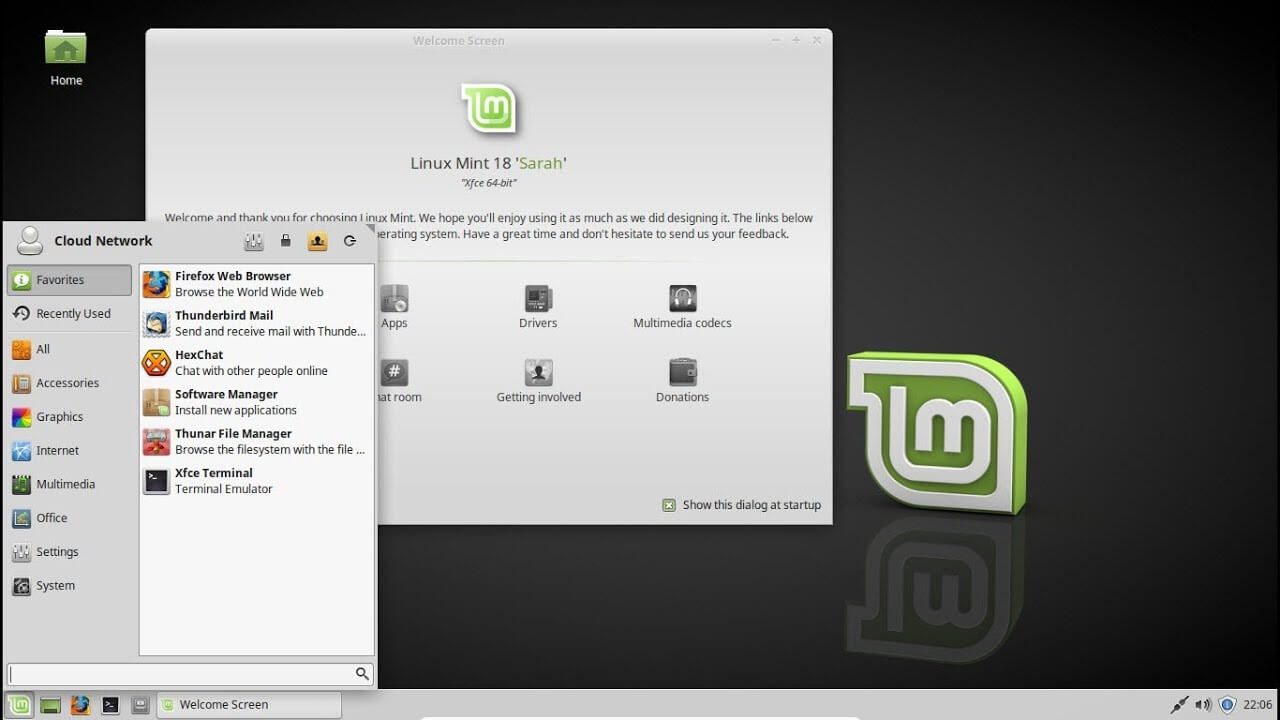
Following is the list of Computer keyboard shortcut keys for Cinnamon OS.
- Ctrl + Alt + Down – Show all currently running applications on the selected workspace.
- Ctrl + Alt + Up – Show running applications across all workspaces.
- Alt + Tab – Cycle between running applications.
- Shift + Alt + Tab – Cycle between running applications in the opposite direction.
- Alt + F2 – Open a command prompt.
- Alt + F4 – Close the window in focus.
- Super + L – Open the Cinnamon Debugger.
- Super + D – Minimize all windows to show desktop.
- Ctrl + Super + Arrow keys – Span the window in focus to a border.
- Shift + Ctrl + Alt + Left or Right Arrow – Move the window in focus to the workspace on the left or right.
12. Ubuntu Shortcut Keys
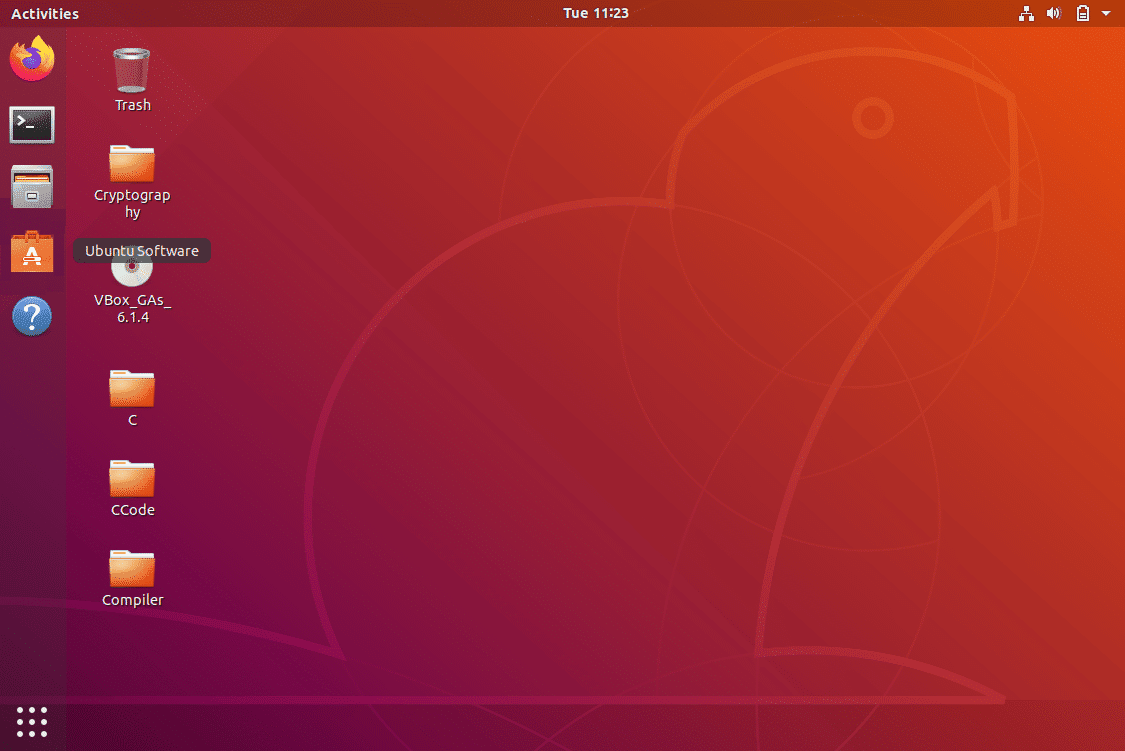
Computer keyboard shortcut keys for Ubuntu OS is listed below.
- Super – Open Activities.
- Alt + F2 – Open a command prompt.
- Alt + Tab – Cycle between running applications.
- Super + Arrow keys – Snap the window in focus to a border.
- PrtSc – Take a screenshot of the entire screen.
- Alt + PrtSc – Take a screenshot of the window in focus.
- Shift + PrtSc – Take a screenshot of a selected area on the screen.
- Ctrl + Alt + T – Launch Terminal.
- Super + L – Lock the current session.
- Super + D – Minimize all windows to show desktop.
13. Firefox Shortcut Keys
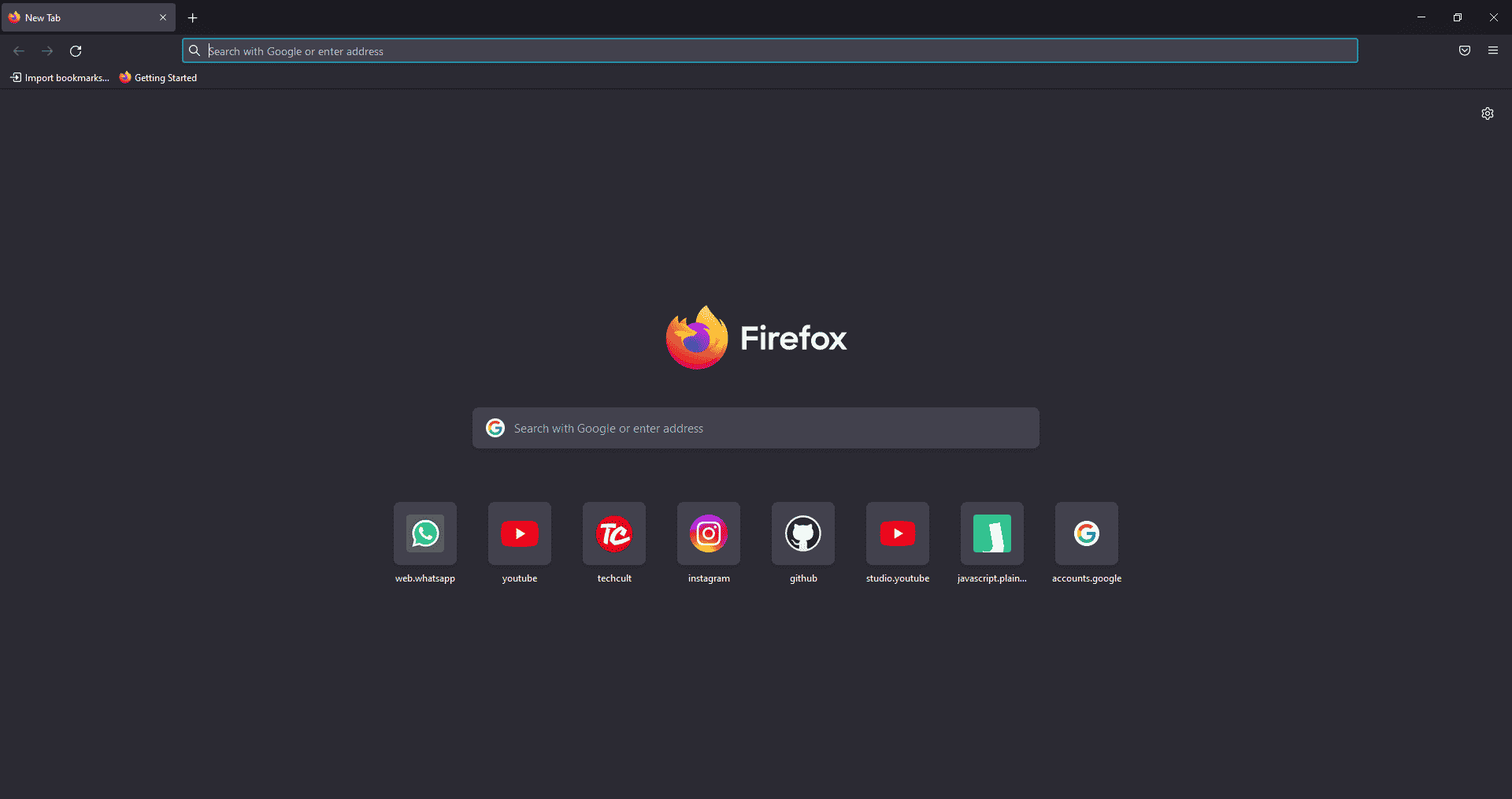
Here is the list of all Shortcut keys of Computer for the Mozilla Firefox browser.
- Backspace – Go back.
- F5 or Ctrl + R – Reload the current page.
- Ctrl + P – Print the current page.
- Ctrl + S – Save the current page.
- Ctrl + F – Find text on the current page.
- Ctrl + K – Bring the search bar into focus.
- Ctrl + W – Close the current tab.
- Ctrl + N – Open a new tab.
- Ctrl + Shift + P – Open a new private window.
- Ctrl + Shift + Q – Exit Firefox.
14. YouTube Shortcut Keys
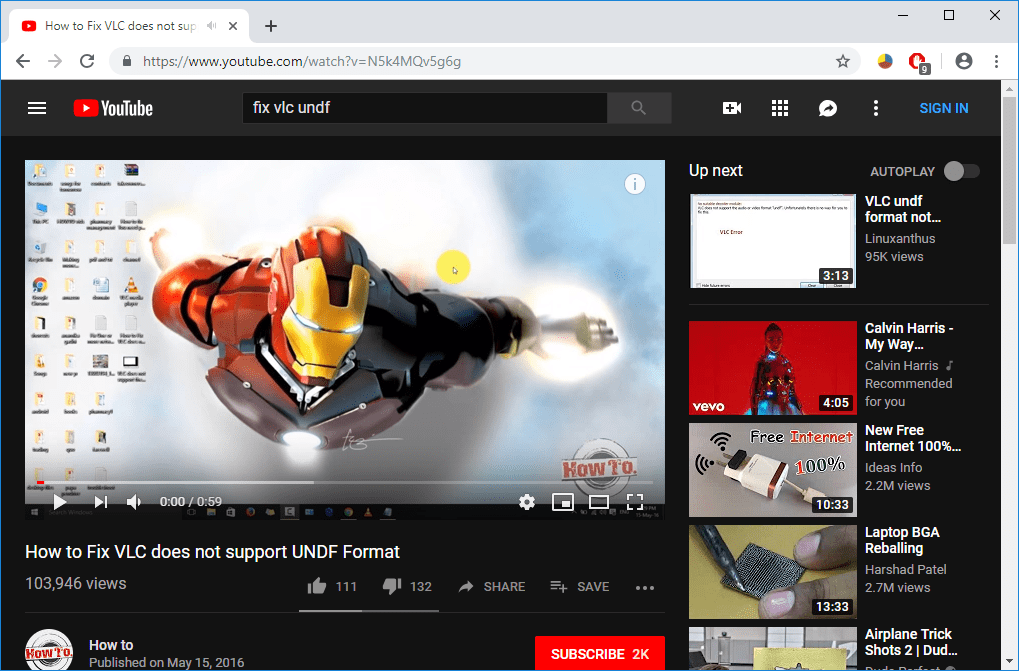
Here are the list of Computer keyboard shortcut keys in YouTube.
- Spacebar or K – Play and pause a video on YouTube.
- Zero or Home – Start that video again from the beginning.
- End – Jump to the end of the video. If you are watching a playlist, it will play the next video in the playlist.
- Right Arrow (→) – Fast forward the video by five seconds each time you press the key.
- Left Arrow (←) – Fast backward the video by five seconds when you press the key.
- J – Rewind the video for 10 seconds
- L – Forward the video with 10 seconds.
- Numbers (1 to 9) – Any number of keys from 1 to 9 is used to jump the video in the form of a percentage. For example, if you press 1 while watching a video, the video will forward 10%. If you press 2, the video will forward 20%. Thus, if you press 8, the video will forward 80%.
- F – Switch the video to full-screen mode or theater mode.
- T – Switch between theater mode and normal mode.
- Up Arrow (↑) – Increase the volume while watching video on full-screen mode. Whereas during normal mode, you have to click on the video before pressing this key.
- Down Arrow (↓) – Decrease the volume while watching video on full-screen mode. In normal mode, you have to click on the video before using this key.
- M – It enables you to mute the video on YouTube.
15. Google Chrome Shortcut Keys
Here are all Shortcut keys of Computer for Google Chrome web browser.
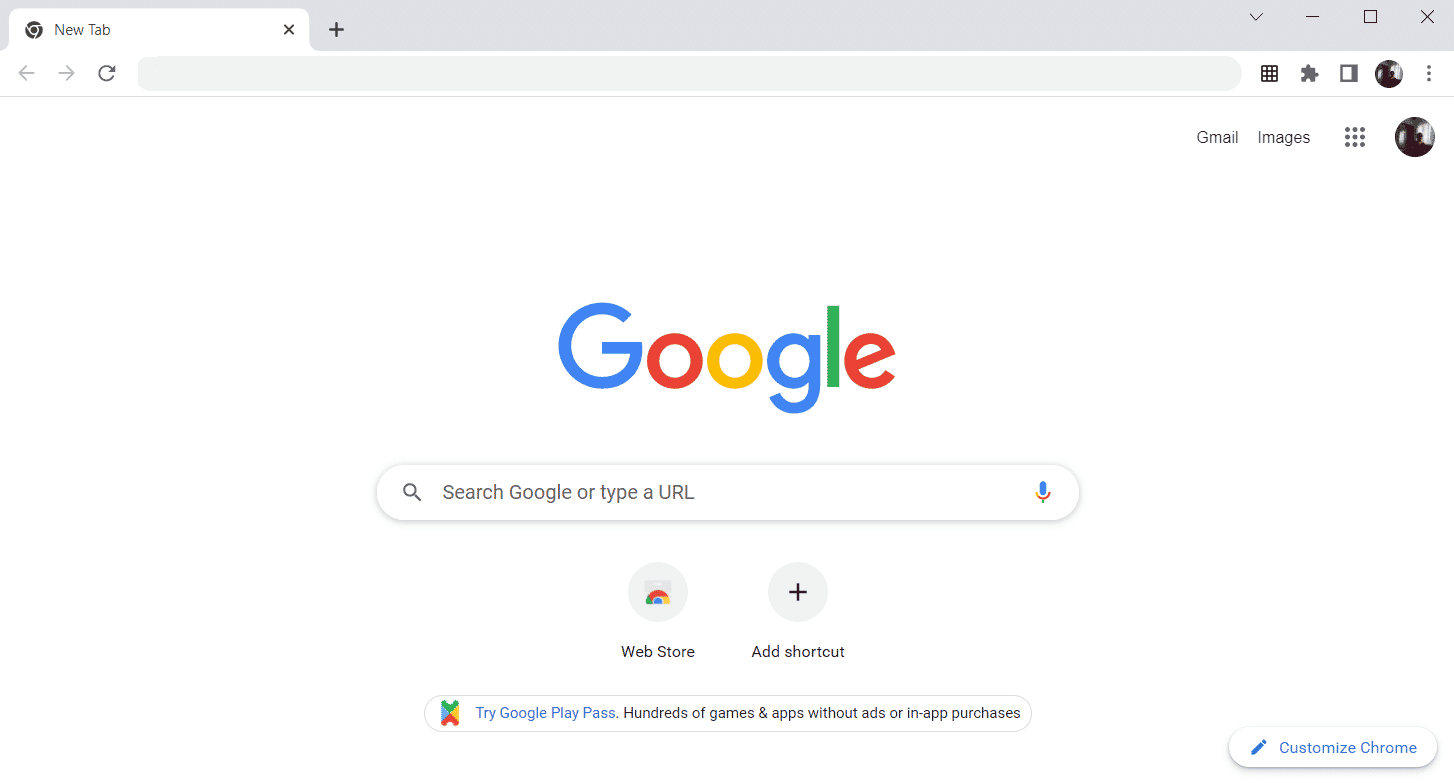
- Alt + Home – Open the homepage in the Chrome browser.
- F11 – Show the current website in full-screen mode, and press F11 again to exit this mode.
- Alt + Left Arrow – Return to the previous page.
- Alt + Right Arrow – Go to the next page.
- Ctrl + Plus (+) – Zoom in a page.
- Ctrl + Plus (-) – Zoom out a page.
- Ctrl + 0 – Reset browser zoom to the default size.
- Ctrl+1 to 8 – Switch to one of the opened tabs on the tab bar. For example, if you press Ctrl+3, the third tab will appear.
- Ctrl + 9 – Switch to the opened last tab on the tab bar.
- Ctrl + A – Select all content on a page.
- Ctrl + D – Add the bookmark for the currently opened page.
- Ctrl + F – Open the find bar to search text on the current page.
- Ctrl + Enter – Add .Com extension in web address quickly. For example, if you type javatpoint in the address bar and press Ctrl + Enter, it will be completed automatically, such as javatpoint.com.
- Ctrl + Shift + Del – Open the clear browsing data window to clear the browsing history, cookies, and other private data.
- Ctrl + O – Open a file in the browser.
- Ctrl + Shift + O – Open the bookmark manager in the Chrome browser.
- Ctrl + H – Open the history window where you can manage your browser history as required.
- Ctrl + J – Open the downloads window in a new tab.
- Ctrl + K or E – Moving the text cursor to the search bar, where you can search any query.
- Ctrl + L – Takes the cursor to the browser address bar and selects all the text available in the address bar
- Ctrl + N – Open the new browser window.
- Ctrl + P – Open the print window and allows to print the pages.
- Ctrl + Shift + N – Open a new window in incognito mode.
- Ctrl + R or F5 – Refresh the current page on the browser.
- Ctrl + S – Open the save as window where you can save the currently opened web page.
- Ctrl + T – Open a new tab on the browser quickly.
- Ctrl + U – Display the source code of the web pages.
- Ctrl + W – Close the current tab.
- Ctrl + Tab – Move to the right side of the browser from one tab to another tab.
- Ctrl+ Shift + Tab – Move from one tab to another tab on the left side of the browser.
- Ctrl + Shift + W – Close the currently selected window.
- Ctrl + Left-click – Open a search result link in the new tab without leaving the current page.
- Ctrl + Shift + Left-click – Open a search result link in the new tab and switch to the new tab.
- Spacebar – Move down the page.
- Shift + Spacebar – Move up the page.
- End – Move at the bottom of the page.
- Home – Move at the beginning or top of the page.
- Ctrl + Shift + T – Reopen the last tab you closed. If you have closed multiple tabs, you can also reopen those tabs by pressing this shortcut key multiple times.
16. ChromeOS Keyboard Shortcut Keys
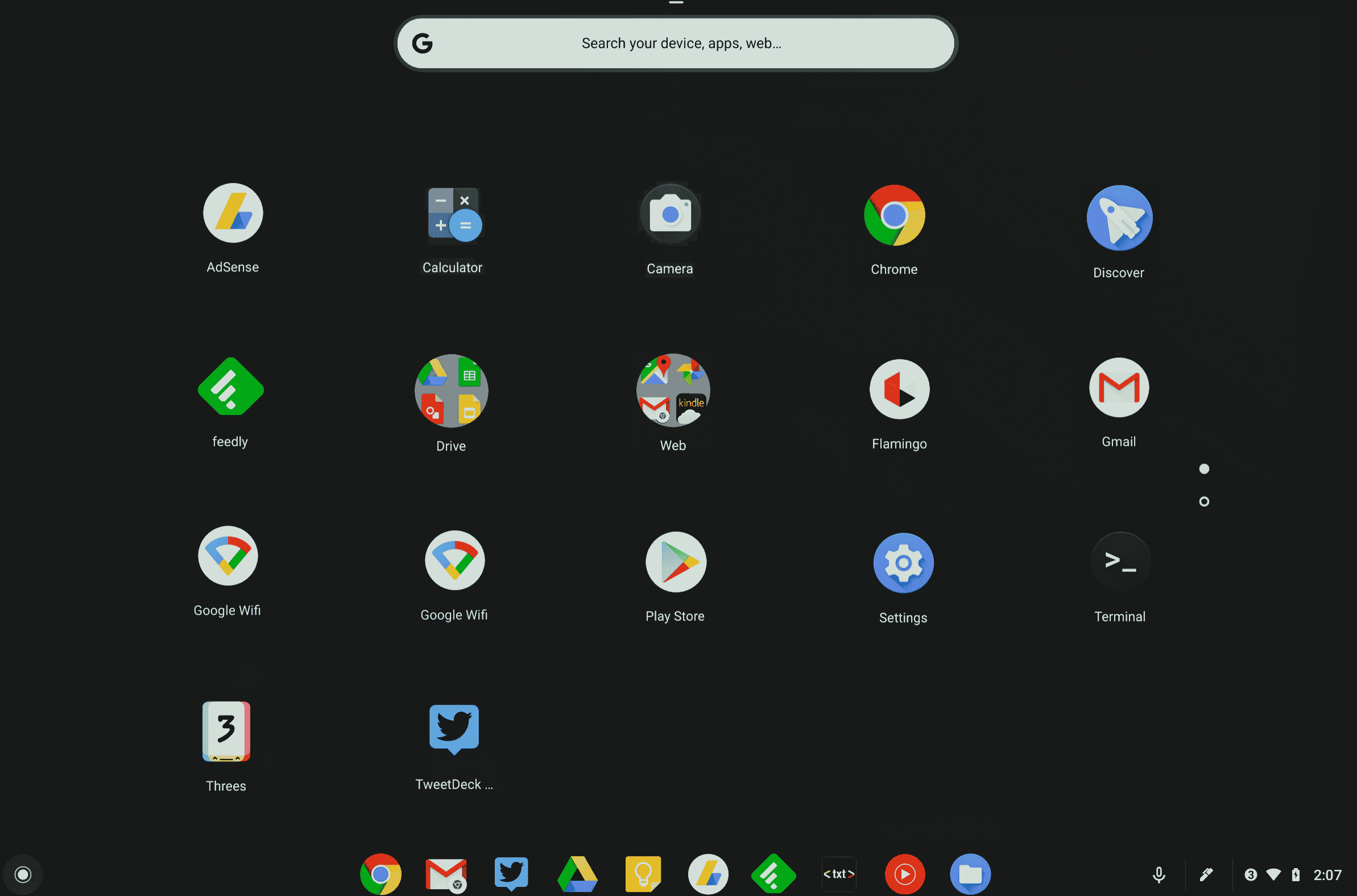
Following is the list of All Shortcut keys of computer for ChromeOS.
- Ctrl + Shift + L – Lock the current session.
- Ctrl + Shift + Q – Log out from the current session.
- Alt + 1 to 8 – Launch an application from the taskbar.
- Alt + [ or ] Ctrl +
-
– Zadokuj wyostrzone okno z lewej lub prawej strony ekranu.
-
Ctrl + F5 – Zrób zrzut ekranu całego ekranu.
-
Ctrl + Shift + F5 – Zrób zrzut ekranu wybranego obszaru na ekranie.
-
Shift + Alt + M – Otwórz aplikację Pliki.
-
Shift + Alt + N – wyświetl powiadomienia.
-
Ctrl + Alt – wyświetla wszystkie skróty klawiaturowe.
Shift + Esc – Otwórz Menedżera zadań.
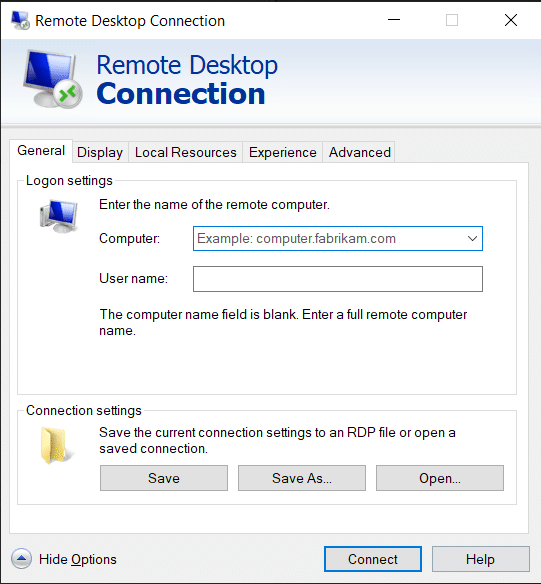
17. Skróty klawiszowe nawigacji połączenia pulpitu zdalnego
-
Oto klawisze skrótów klawiaturowych komputera do nawigacji w połączeniu z pulpitem zdalnym.
-
CTRL + ALT + END – Otwórz okno dialogowe Microsoft Windows NT Security
-
ALT + PAGE UP – Przełączanie między programami od lewej do prawej
-
ALT + PAGE DOWN – Przełączanie między programami od prawej do lewej
-
ALT + INSERT – Przechodź przez programy w ostatnio używanej kolejności
-
ALT + HOME – Wyświetl menu Start
-
CTRL + ALT + BREAK – Przełącz komputer kliencki między oknem a pełnym ekranem
-
ALT + DELETE – Wyświetl menu Windows
-
CTRL + ALT + znak minus (-) – umieść migawkę aktywnego okna w kliencie w schowku serwera terminali i zapewnij tę samą funkcjonalność, co naciśnięcie EKRANU DRUKOWANIA na komputerze lokalnym.
CTRL + ALT + znak plus (+) — umieszcza migawkę całego obszaru okna klienta w schowku serwera terminali i zapewnia taką samą funkcjonalność, jak naciśnięcie ALT+PRINT SCREEN na komputerze lokalnym.
***
Powyżej znajduje się lista wszystkich klawiszy skrótów komputera, których można używać codziennie, aby poprawić funkcjonalność komputera. Mam nadzieję, że artykuł dostarczy ci trochę wiedzy, jeśli tak, podziel się swoją opinią w sekcji komentarzy poniżej i zasugeruj więcej tematów, które chciałbyś, abyśmy omówili w przyszłości, do tego czasu zobaczymy się w następnym!